#1 Filter customers by (un)sold products
If you have ever wondered which products your customers have not purchased yet, then you have thought as a real businessman. This tactic is called cross-selling and you can now find improved filters in RAYNET thanks to which your "cross-sales" will be easier.
How does it work? You can find Client filter by sold/unsold products in the Advanced filter now. You can define who your clients are (e.g. Status = Current, Relation = Customer) and then select products which they have not purchased from you yet.
The final selection shows clients that you can contact with an offer. Clients can also be selected by purchased or not purchased product lines and you can specify the selection further by categories and product tags or date of the sale.
#2 Filter by multiple tags at once
We added an option to filter by multiple Tags at once to the Advanced filter. If you use multiple tags when filtering, the final selection will show all records that contain at least one of the selected tags.
If you need to take the filtering even one step further and add the conditions "and" and "or" to tags, you can do so by right clicking on a particular tag. The obligatory option ("and") means that only records directly including this tag can be in the final selection. The variable option ("or") includes all records in the filtering result that contain at least one of the variable tags.

#3 Send invoices via e-mail directly from your CRM
Send invoices via e-mail to your clients directly from RAYNET. Select the Send invoice via e-mail option on a particular invoice. If you have other language variations enabled, you can use this option even for invoices. You can edit the e-mail content, send a delivery note or attach other attachments.
#4 View cumulative sales development
When you follow a certain business goal, for instance for a given year, you can view cumulative sales development and you will see how far you are from reaching your goal or whether you have already completed it. We added the option for Cumulative view in the Sale development analysis. If you hover the cursor over a particular column of a chart, you will see the growth for a given month (in green) and how much money you made for previous months (in orange).

If you tick the Compare with previous year box, you will find out what your current situation is compared to the previous year.

#5 Analyze business deals according to estimated profit
The Pipeline analysis shows all open business deals which means you can now analyze business deals not only by Final amounts but also by Estimated profit.
#6 Send event invitations directly from CRM
It is good to be reminded about some events. That is why we added a function which enables you to send event invitation via e-mail to all its participants directly from RAYNET. The principle is the same as for the meetings. You just click the Action button in an event and then select the Send event via e-mail option.
#7 Filter Analysis by custom fields
You can now filter Analysis by custom fields. View your custom fields by clicking the Show more parameters button.
Do not forget to tick the In Advanced filters option in your Custom field settings. Then you will be able to see the custom fields in analysis.
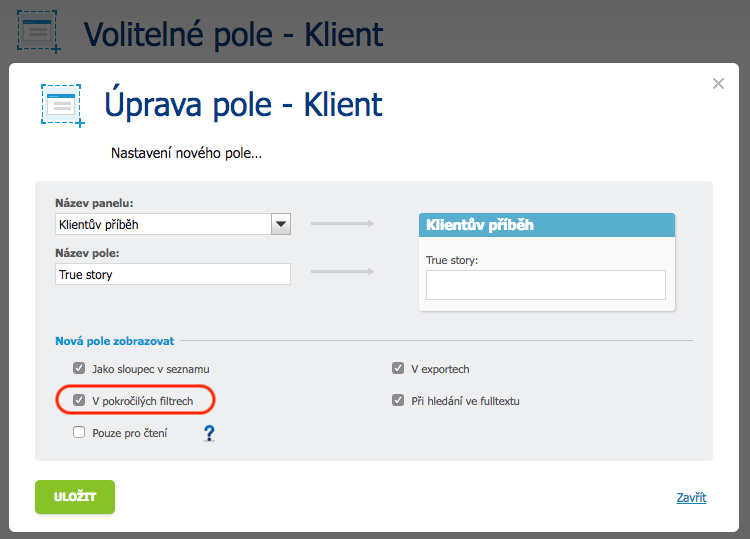
#8 Edit your signature at will
You can set your signature for sending offers and invoices via e-mail on your own. Just look into My profile and click the Signature option. Your administrator can also help you edit your signature - this new function can be found in the Settings > User administration > Selected user profile.

#9 Create invoices directly from orders
Faster ways for creating invoices are always welcome. From now on, you can create your invoices directly from the Order detail. The Invoicing and Delivery details will be automatically transferred from the order so you are saving time for other things.
#10 Create invoices for reverse charge
This improvement will please all builders. Construction companies often issue invoices where the customer is the VAT payer. Click the Action button in a particular invoice, go to Settings and then select the Set reverse charge option.
#11 Mass edit invoices
Do you need to change a category for invoices but just imagining clicking each invoice separately makes you age faster? We put an end to it. We added the Mass edit function in the List view which will help you to mass edit your invoice Category, Owner, Tags and Security level.




